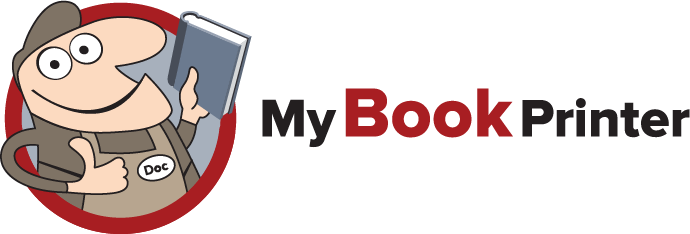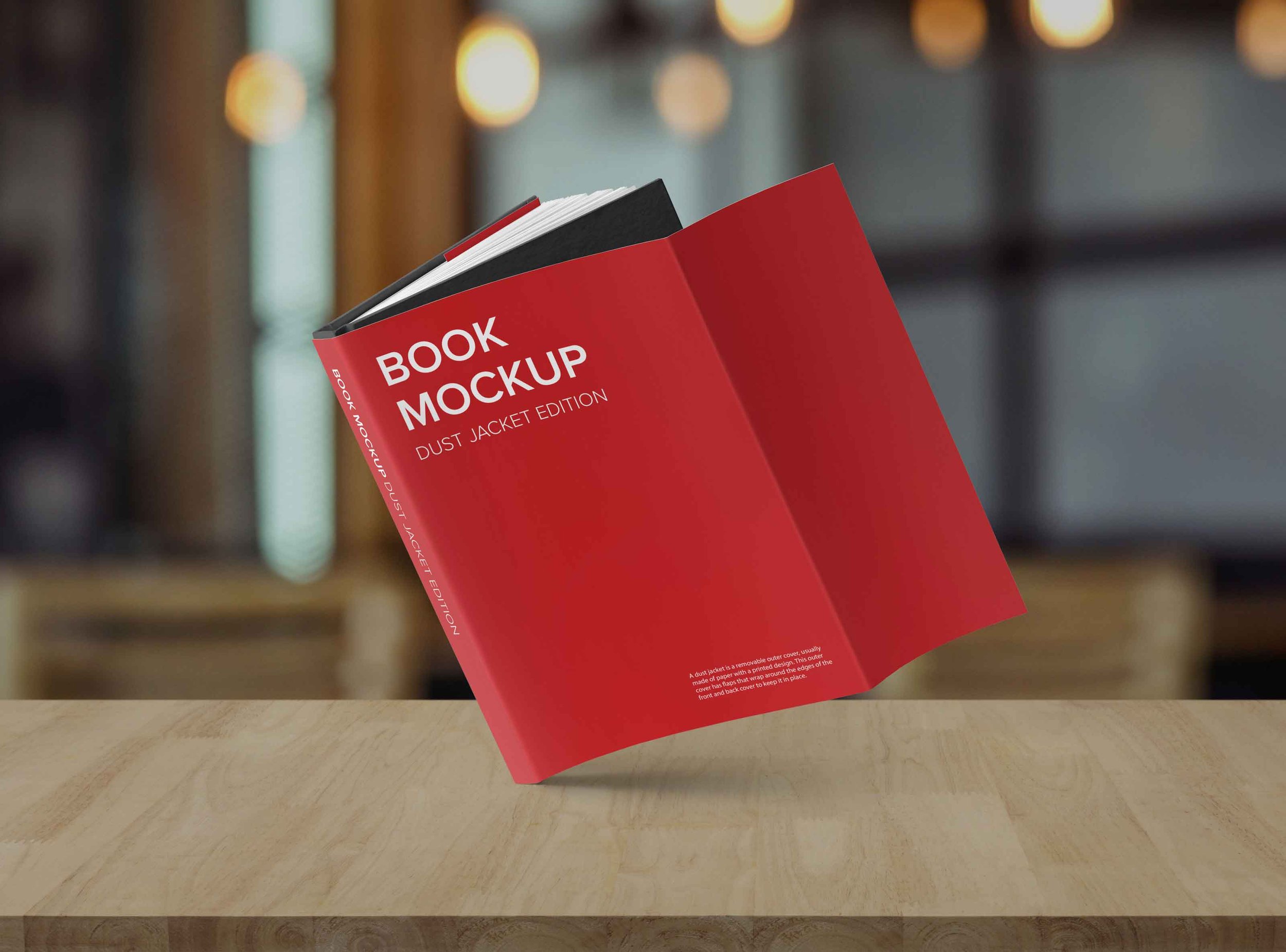
Cover Diagrams:
Dust Jacket Diagram
A dust jacket is a removable outer cover, usually made of paper with a printed design. This outer cover has flaps that wrap around the edges of the front and back cover to keep it in place. Sign in or create an account now to download an interactive PDF version of this Dust Jacket diagram.
Overview & Layout
1-2-3 Dust Jacket Setup (Using InDesign)
This dust jacket setup example is based on a 5.5" x 8.5" cover with 128 pages of 80# gloss paper. Spine depth was calculated by the dust jacket diagram. Note: these steps will set up most of your dust jacket document for layout, but you will still have to create your inner edge wrap guides and safe area guides manually. To learn how to do that, click here.
A The overall width (Not including bleed) of your book including the spine. In this example, 3.5" + .375" + 5.625" + .493" + 5.625" + .375" + 3.5" = 19.493".
B This should only ever be “1”.
C Changing value to two columns effectively sets up your front and back cover area.
D Column gutter is the same as the spine depth as determined by the dust jacket diagram.
E The top and bottom margins will designate the vertical live area of your dust jacket. Keep all critical type, logos, graphics, barcode etc. inside this area. 1/4" is pretty standard but you could push it to .125" if you want a bit more area. Set left and right margins to 3.5". This will create your flap edge guides. If needed, click on chain icon at right to change to the “broken link” to input independent values.
F Standard bleed is .125". If your dust jacket has a background color or image you want to extend to the very edge of your book, you must extend past the trim line to the bleed. Slight paper shifting is common in printers, so this ensures full coverage even if there is shifting.
Here is an example of best practices when designing a cover for your book.
Set Wrap Guides
The Dust Jacket Diagram is an excellent resource to get you started on your dust jacket layout, and essential in order to determine the depth of your spine. It provides you all the information you need to set up your dust jacket in InDesign. The document setup window in InDesign allows you to get just about everything setup for you to start designing, but you still have to manually set the second set of wrap guides so you know exactly where to position content like your title, barcode author name etc.
This quick tutorial will show you exactly how to do that.
Start by making sure you have “Snap to Guides” on. From top menu go to View/ Grids & Guides/Snap to Guides. If there is not a checkmark beside it scroll to that item to turn on. Next, go to the top left corner of your document workspace (A). Click and keep pressing down on mouse, do not release. Drag to the corner of top margin and left flap guide (B) and release.
Notice that the X and Y coordinates have now reset to where you released the mouse (C). Next, Click and drag anywhere on the left vertical ruler and drag out a guide. Release anywhere on layout. As long as you have not clicked on anything, the guide will still be selected. If it has been accidentally deslected, it will be a lighter blue color. If this happens, just click and drag over the guide anywhere to select it again. Next, go to your Properties tab, and in the X coordinate field, type “.375 in.” and hit return (D).
Repeat steps one and two only this time drag your coordinate reset and drop on the right wrap guide. Again, pull out a guide from the ruler, and with guide still “live”, go once again to your properties tab and this time type “-.375 in.” In document setup you made your left and right margins 3.5”. You need your second wrap guides to be .375” to the right and left of left and right margins respectively. These two sets of guides designate the wrap area.
Now that your hinge guides are set, reset your X and Y coordinates. Go back to the top left corner and simply double click in the box (E). Lastly, Lock your guides to prevent them from accidentally moving. Click and drag over both, then go up to the top menu go to View/Grids & Guides/Lock Guides.
Well done! You are now ready to start laying out your dust jacket.
Sign in or create an account now to download an interactive PDF version of this Dust Jacket diagram.